Inspirational journeys
Follow the stories of academics and their research expeditions
Your Guide to Navigating "My Courses" on Digital Doctors College
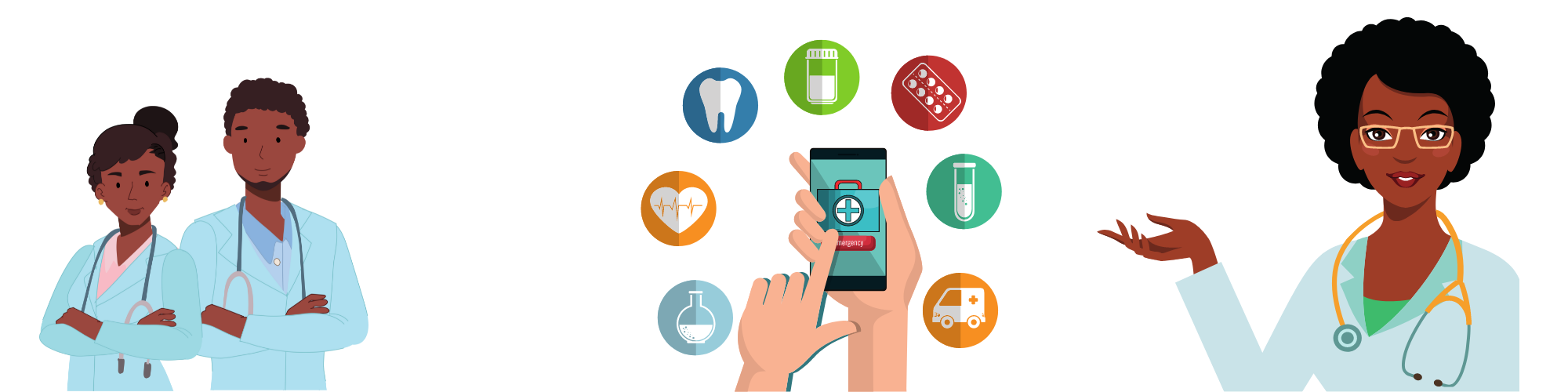
Step 1: Log In to Your Account
- Ensure you're logged in to your Digital Doctors College account to access the "My Courses" feature.
Step 2: Locate "My Courses"
- Once logged in, navigate to the top-right corner of the website header. You'll see your profile image.
- Hover over your profile image to reveal a dropdown menu.
- Select "My Courses" from the options presented.
Step 3: View Your Purchased Courses
- Upon accessing "My Courses," you'll find a comprehensive list of all the courses you've purchased.
- Each course listing includes essential details such as the course title, instructor name, and a brief description.
Step 4: Rate Your Courses
- Take the opportunity to rate the courses you've taken. Your feedback helps maintain course quality and assists other learners in their decision-making process.
Step 5: Start Learning
- Ready to dive into your course content? Simply click on the desired course from the list to begin your learning journey.
- With just a click, you'll have instant access to course materials and resources.
Step 6: Utilize Search Functionality
- Need to find a specific course quickly? Use the search feature within "My Courses" to locate your desired course by title, instructor name, or topic.
Step 7: Access Your Profile
- Remember, while logged in, your profile image is visible in the top-right corner of the header.
- Hover over your profile image to access a dropdown menu, where you'll find options including "My Courses."
By following these simple steps, you can effectively navigate "My Courses" on Digital Doctors College, track your learning progress, and access your enrolled courses with ease. Happy learning!
Download our Comprehensive Guide HERE
Tags:
My Courses Digital Doctors College step-by-step guide course navigation course rating learning platform0 Comments
Categories
- Career Development and Opportunities in Digital Health 166
- White Papers 39
- IELTS For Medical Professional 35
- OET Exam Preparation 30
- Entrepreneurship and Innovation 26
- Healthcare Innovation 17
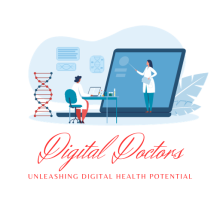

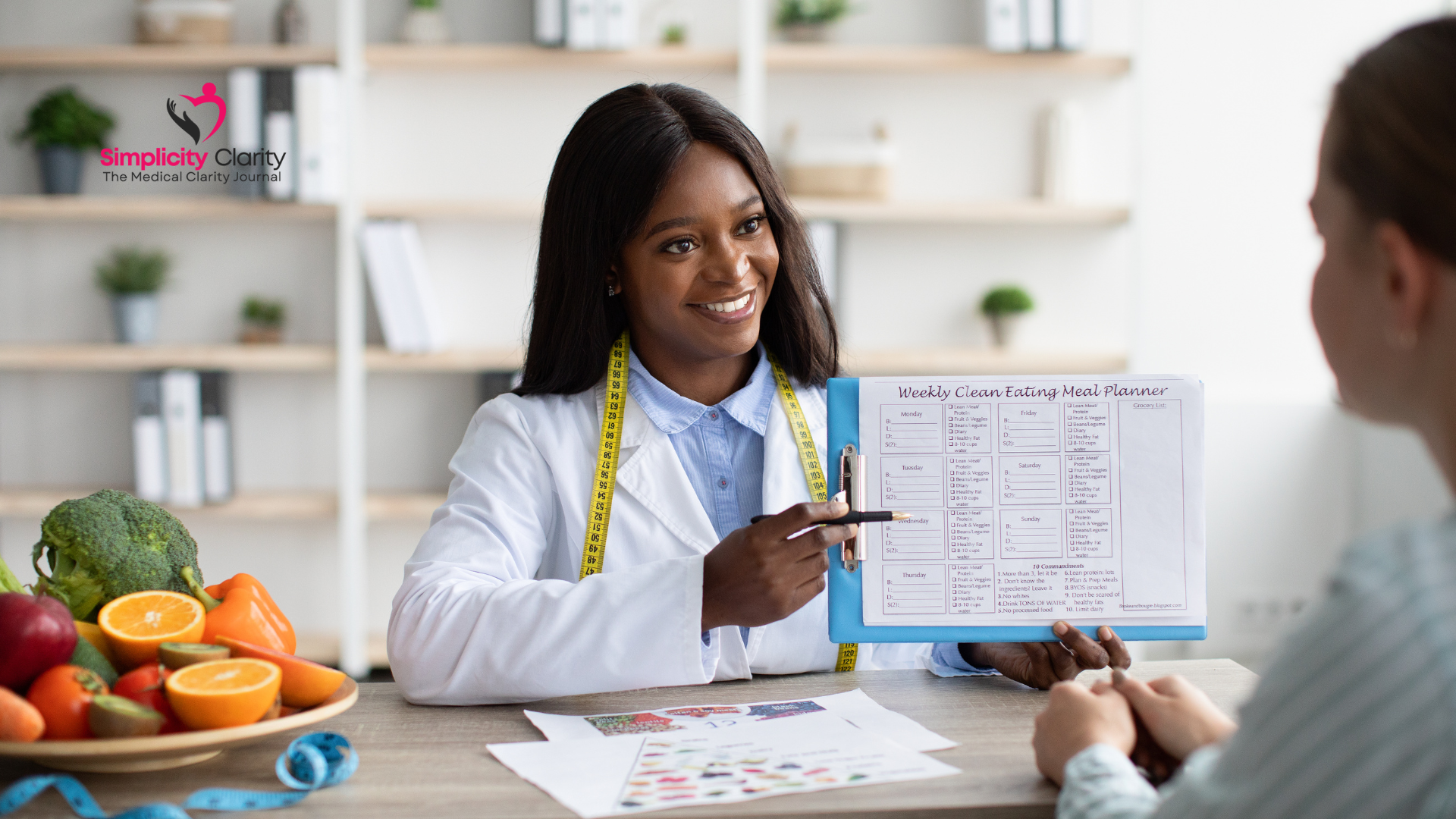

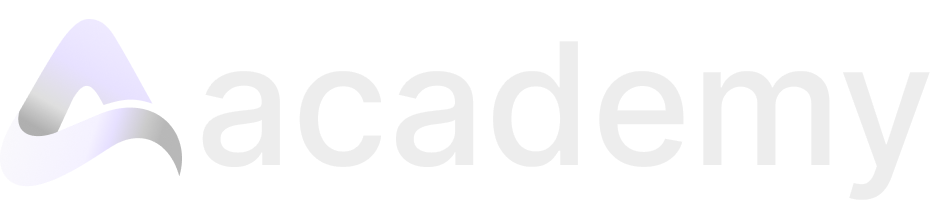
Leave a comment